More secure way to login to Verbals using Passkey
Follow along with updates and improvements made by Verbals.
Follow us on Twitter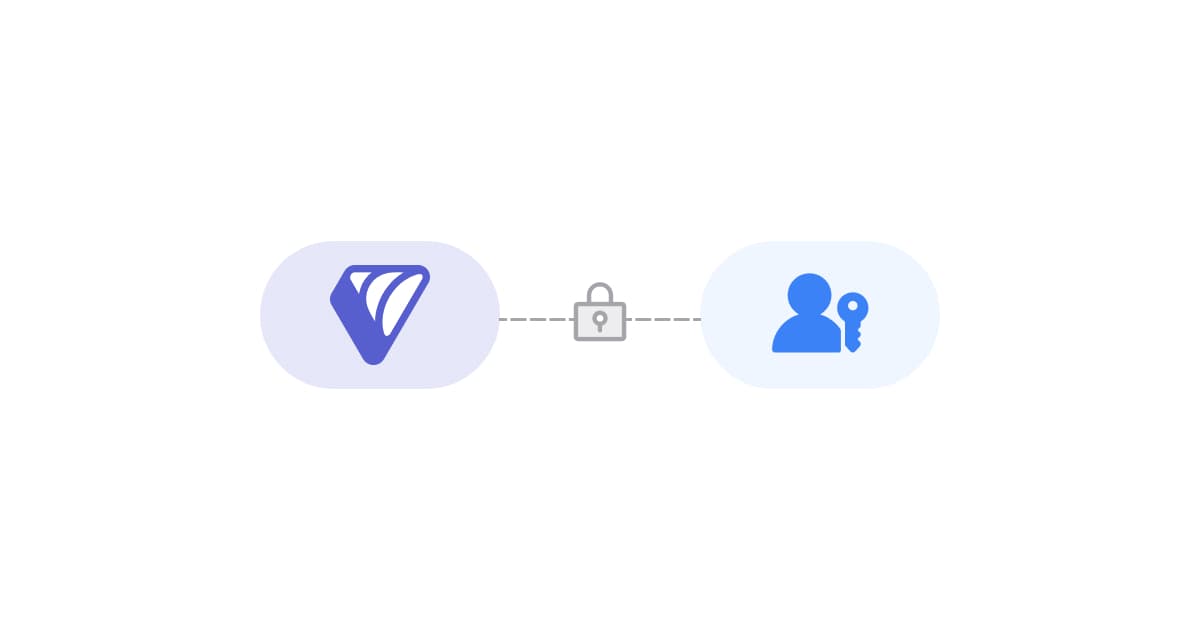
In our commitment to make your experience of using Verbals better and more secure, we are excited to introduce Passkey, a passwordless login feature for your Verbals accounts.
With Passkey, you can enjoy a simpler and more secure way to access your account without the hassle of remembering yet another password. 🤟
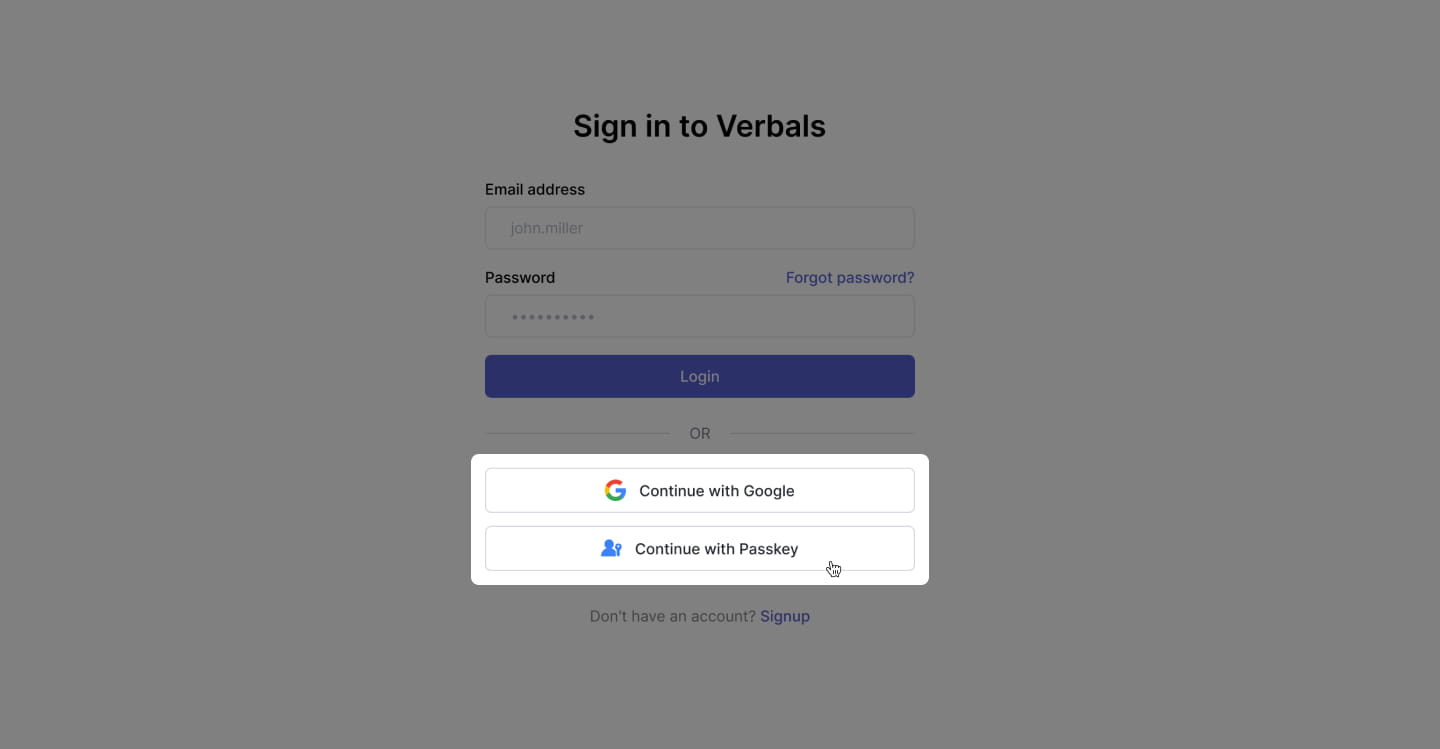
If you have already added a Passkey to your Verbals account, you will be able to login with your exiting Passkey.
In addition, your existing password will continue to work, even after adding a Passkey to your account.
For our tech-savvy users, passkeys lets you to login to site same way you unlock your devices: with a fingerprint, a face scan or a screen lock PIN.
This eliminates the need to create, remember, or reset passwords, reducing the risk of security breaches due to weak or compromised passwords.
And, unlike passwords, passkeys are resistant to online attacks like phishing, making them more secure than things like SMS one-time codes
How we’re rolling out Passkey feature
In the coming weeks, we’ll roll out this feature slowly over the course of several weeks.
We'll prioritize the rollout of this feature for our Verbals users who have been actively using our platform.
Check what you need to create a passkey
You can create passkeys on these devices:
- A laptop or desktop that runs at least Windows 10, macOS Ventura, or ChromeOS 109
- A mobile device that runs at least iOS 16 or Android 9
- A hardware security key that supports the FIDO2 protocol
Your computer or mobile device also needs a supported browser like:
- Chrome 109 or up
- Safari 16 or up
- Edge 109 or up
To create and use a passkey, you must enable the following:
- Screen lock
- Bluetooth
- This applies if you want to use a passkey on a phone to sign in to another computer.
- For iOS or macOS: You must enable iCloud Keychain.
- When you set up a passkey on your Apple device, it prompts you to enable your iCloud Keychain if not set up already. For more info on how to set up iCloud Keychain, go here.
Tip: To ensure the best passkeys experience, make sure your operating system and browser are up to date.
Based on your operating system and browser, you may not be able to create or use passkeys while in Incognito mode.
How to add Passkey to your account?
- Go to your password settings, scroll down to “Passkey” section.
- Click on Add a Passkey button.
- Follow on-screen instructions
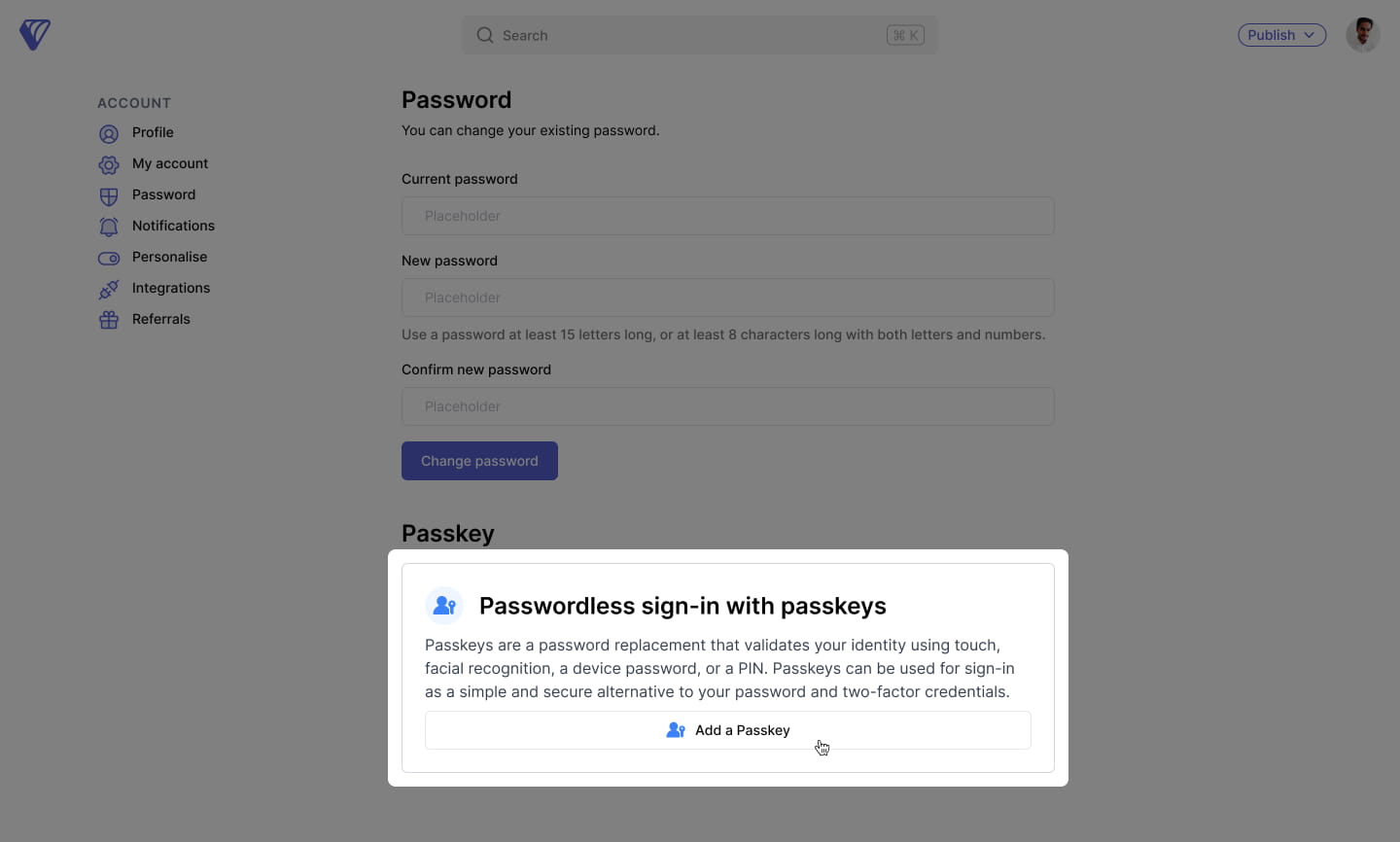
Thank you for being part of Verbals.
